Adding a Facility to a Customer
You’ve successfully created a Customer - great job!
Now it’s time to establish their operational site by adding a Facility. This is where the work gets done! Adding a Facility allows you to define specific details about the physical location, such as the address, contact information, and even the type of work that is performed there. With this information, you can easily manage and track all the activities associated with each Facility.
Within the ‘Customer Facilities’ section, conveniently located under the 'Community' product, you'll discover a well-organized list of all your facilities.
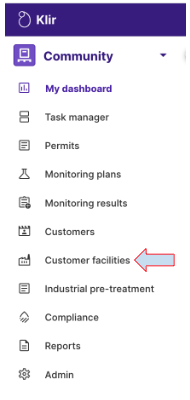
Here, you'll find an organized list of facilities, providing you with a range of actions to streamline your operations and enhance efficiency. Say goodbye to scattered facility management and embrace a simplified, centralized approach that puts you in control.
To add a new facility specific to the Industrial Pretreatment Program, click the ‘+ Facility’ button.

A pop-up window will appear, giving you the option to select the applicable program type for your facility. The three options are Community, IPP, and Non-IPP. If your facility doesn't fall into any of these categories, you can choose to skip this step.

Click ‘Next’ to enter the details of the new facility. The following steps will guide you through providing the necessary information to ensure the facility is aligned with the selected program's requirements and standards.
Step 1/3: Business Activity
Customer: Select the customer from the pick list to associate with the facility.
Facility Name: Enter the name of the facility.
Facility ID: If applicable, provide an identification number for the facility.
Compliance Status: Indicate whether the facility is compliant or non-compliant with relevant regulations.
General Description of Business: Provide a brief overview of the facility's operations.
Number of Employees: Enter the number of personnel employed at the facility.
Commencement Date: Set the date when the facility began or will begin operations.
Step 2/3: Primary Address
Select an existing customer address which will fill in the needed details into the appropriate areas, or create a new one.
Facility Contact: Choose an existing customer contact which will fill in the needed details into the appropriate areas, or add a new contact’s details.
Step 3/3: Industrial Facility Details and Asset Association
Industrial Facility Type: Choose the type of industrial facility - Categorical Industrial User, Industrial User, or Significant Industrial USer.
Class of Activity: Select the class of activity that describes the facility's operations from the options provided on the pick list.
CFR 40 Category: Assign the facility to an EPA regulatory category.
Discharge Points: If applicable, link any discharge points to the facility.
Water Meters: Link any relevant water meters.
After completing entering information into all fields in the three steps, it's best to review for any inaccuracies. Once you're confident in its correctness, click the 'Create' button to finalize the addition of the facility.
To go to the next article in the Learning Path, Customer Assets please click here.