Task Templates
Task templates streamline the creation of multiple tasks by allowing you to save and reuse common data. You can fill out and save various sections of a form in a template, which can then be used to generate tasks with consistent information. This approach speeds up and simplifies the process of creating tasks in the future.
Task templates, such as those used for permit renewals, can significantly streamline processes. By having all the necessary information pre-filled in a template, you can efficiently create multiple tasks for these renewals without starting from scratch each time. This approach saves considerable time and ensures consistency in the process.
Task templates on the Klir platform are accessible to all users, enabling the utilization of collective knowledge and expertise. This ensures that valuable insights are captured and applied when creating specific tasks.
To create a task template start by clicking on Task templates under Task manager.

Then, Click on the + New task template button.
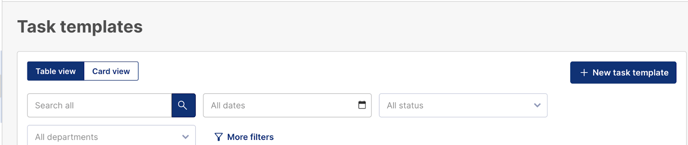
A pop-up window will appear, allowing you to choose the type of task for which you want to create a template.

After selecting the task type, you'll follow familiar task creation steps. The process and steps will vary depending on the task type chosen. For example, here is a five-step process for creating a Sample Task.
After entering the information and saving the task, the Task Details page will display. The Task template will also be listed and available for selection in the Task Templates list.
To create tasks from a template, select the desired template from the list. On the Task Details page, click the menu icon in the top right corner and choose Go Live to proceed.
When you use a task template, the task creation windows will display the data from the template fields.
You can edit any of this information on each step if needed.
Once you save the task on the final step, the task and any associated sub-tasks will be created.
The task template remains available for repeated use, helping you save time and maintain consistency for tasks with similar or identical structures.
Best Practice Note:
When using Task Templates, remember to review and adjust date and assignee values as needed. The details initially applied to a template will carry over to any tasks generated from the template.