Archiving a Permit in Klir
Archiving a permit in Klir helps you manage outdated or inactive permits by moving them out of your active permit list and into a dedicated Permit Archive section. This process is useful for keeping your workspace organized while retaining access to historical permit information.
When to Archive a Permit
Use the archive feature when a permit is no longer active, such as when it has expired, been closed, or cancelled.
How to Archive a Permit
Open the Permit
Navigate to the Permit Details page by clicking on the permit you wish to archive.
Access the Options Menu
Click the “...” (more options) button located at the top-right corner of the page.
Select Archive Permit
From the drop-down menu, click Archive Permit.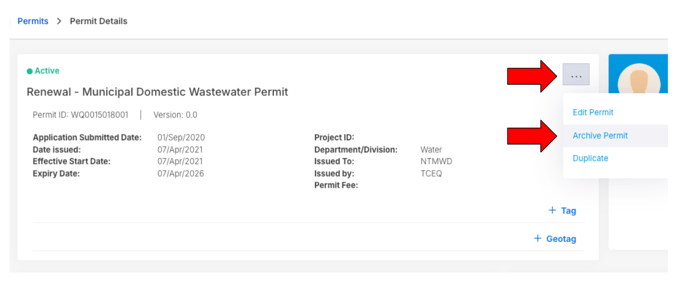
Choose Permit Status
A warning pop-up will appear. You must first select a Permit Status before proceeding:
-
- Closed
- Closed
- Expired
- Undefined
- Closed
- Closed
-
- Cancelled
- Cancelled by Water Agency
- Cancelled




Confirm Archiving
A confirmation pop-up will appear and ask if you would like to close any associated tasks before you archive it.
Click Yes to complete the archive process.

Where Archived Permits Are Stored
All archived permits can be found in the Permit Archive section within the Permits module. These permits are retained for reference and can be restored if necessary.

How to Unarchive a Permit
If you need to restore a permit:
Navigate to the Archived Permit
Go to the Permit Archive section and select the permit you want to unarchive.
Access the Options Menu
Click the “...” button at the top-right of the Permit Details page.
Select Unarchive Permit
From the menu, click Unarchive Permit.

Confirm Unarchiving
A confirmation pop-up will appear. Click Yes to finalize the action.
